TorrentFlux and download accounts
(From HERE):
In TorrentFlux, you may have noticed that adding torrents by URL doesn’t usually work; at least not with private trackers. Don’t worry - TorrentFlux isn’t to blame. This is a security measure implemented by the private site, and help
s protect against passkey theft and other issues. Even if you supplied a proper URL (with your passkey in it), it likely still won’t work. The solution? - You need to add the private tracker to TorrentFlux through the "Cookie Management" feature.

Downloading torrents directly from a URL can also help in situations where you’re able to use your seedbox and private tracker from a remote computer, but you can’t download the actual torrent files. For instance some Universities, non-commercial ISPs & corporate firewalls at the workplace may block access to torrent files, even if you have no intention of using a BitTorrent client on that computer. You’ll still be blocked from saving those torrent files to disk, and thus unable to add them to your seedbox. To circumvent this, simply add the torrent from the URL of your private tracker - but you’ll need to set up that tracker in Cookie Management, first.
Cookie Management
Here are the procedures to adding a private tracker to TorrentFlux:
In the main TorrentFlux window, click on "Profile" at the top right. Once in your profile, click on "Cookie Management".
You’ll need to supply two fields of data from the cookie of your private tracker. They are:
Host: (this is the URL of the private tracker, i.e. "www.torrentleech.org")
Data: (this is the "UID" and "PASS" from the cookie) in this format:
uid=123456;pass=0j9i8h7g6f5e4d3c2b1a
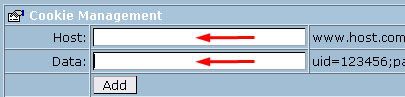
The first part "Host" is simple enough. This second part takes a little more effort.
Cookie Management - Firefox
To find your "uid" and "pass", you’ll need to look at your cookies in Firefox.
1. Launch Firefox, and go to the TOOLS > OPTIONS… menu. Now, click on the Privacy icon, and click "Show Cookies":
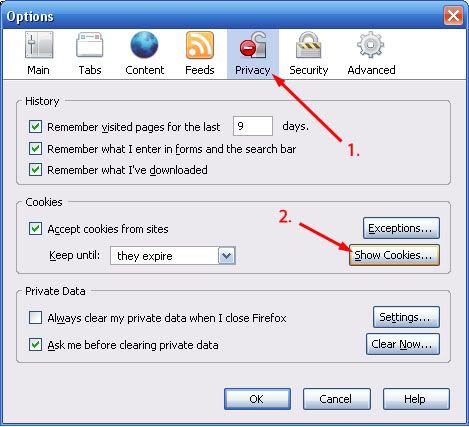
2. In the ‘Cookies’ window, scroll down to the name of your private tracker that you wish to add to TorrentFlux. For this example, we’ve used TorrentLeech.org. Once found, click the "plus" (+) icon to open up the list of cookies (or just double-click the folder). You should now see something like this:
(If there is no cookie listed for your private tracker, go and logon to your account. This will generate a cookie - close the Firefox options window and go back to Step 1.)
3. Again, the two things you need for Cookie Management (DATA) is the "uid" and the "pass". You should notice that there are two cookies for both of these:
3A. Click the first cookie, called "pass" - you should now notice the information for the cookie is displayed at the bottom of the window.
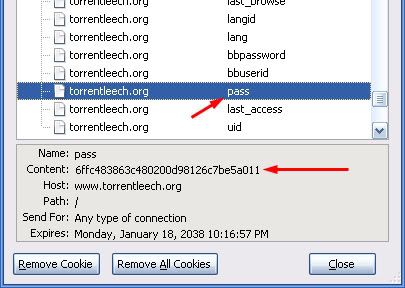
Where it says "Content:" - highlight the text string, right-click and copy it. ‘Paste’ it into a text file. Also notice where is says "Host:" - make a note of it. It will be required for the Host part in Cookie Management back in TorrentFlux.
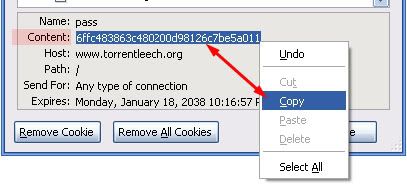
3B. Click the second cookie, called "uid" - you should now notice the information is also displayed at the bottom of the window. Repeating the steps from 3A, copy this 6-digit number next to Content:. Again, save it to your text file.
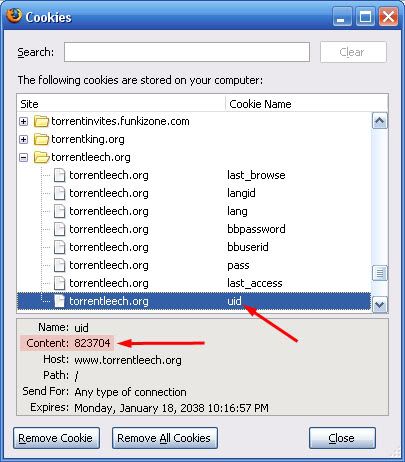
3C. Arrange the two strings that you pasted into your text file, so that it appears like below. Be sure to add the "uid=" and "pass=" before each one, and that you separate them with a semi-colon. Highlight the entire line, and "copy" it to the clipboard.
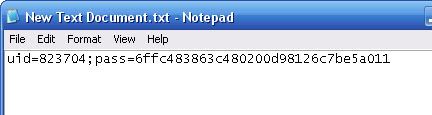
4. Go back to the Cookie Management window, and enter the Host (i.e. www.torrentleech.org) and enter the text from 3C in the Data field, as shown below. Click the "Add" button to finalize. The new cookie should now be listed.
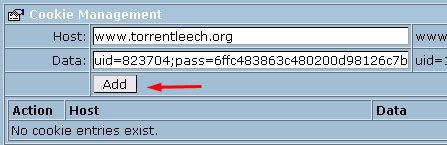
Done! You should now (in some cases) be able to add torrents through the "URL for the Torrent File" feature (without generating error messages).
Applying the URL Feature:
Visit your private tracker, and go into the "details" for a torrent. Right-click the torrent title, and (in Firefox) select "Copy Link Location…".
Go back to the main TorrentFlux window, and ‘paste’ the URL into the field where it says "URL for the Torrent File". Click the "Go" button to start the torrent as normal.
Labels: TorrentFlux

0 Comments:
Post a Comment
Subscribe to Post Comments [Atom]
<< Home